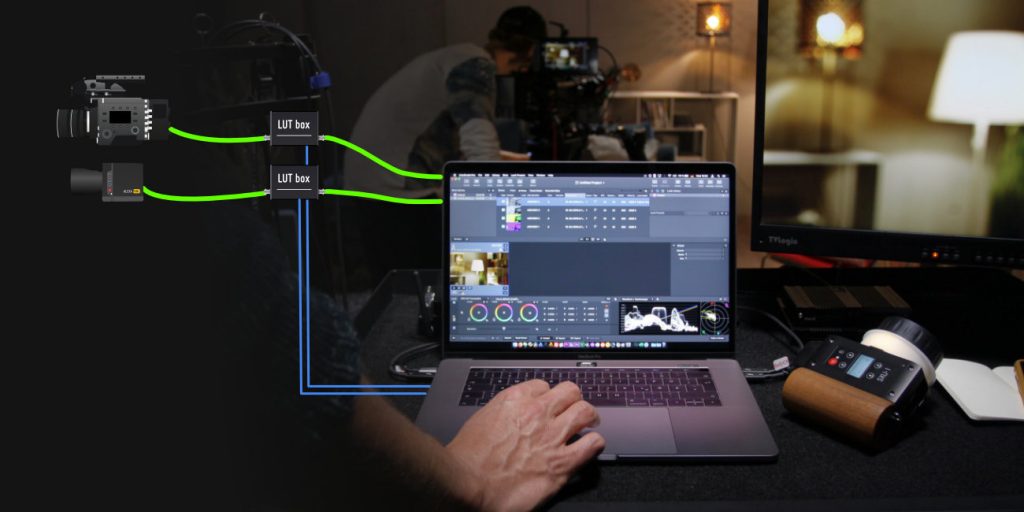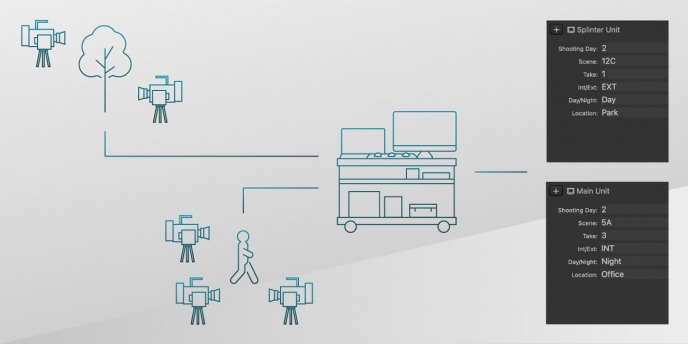Livegrade – Curves with Color Picker
The curve nodes in Livegrade and Silverstack Lab add powerful color controls to the Pomfort ecosystem and open up new creative possibilities. Grading with curves gets boosts in precision and efficiency, thanks to the color picker tool in Livegrade. This video shows how to build scene-accurate creative looks and precise secondary color corrections in no […]
Click to play video