Please follow these steps:
1. Finding the .sync.sqlite files:
1.1. Locate the Library folder in Finder through the File menu and quit Silverstack afterwards:
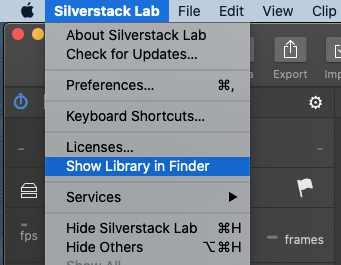
1.2. Find the all the files with the extension .sync.sqlite and zip them:
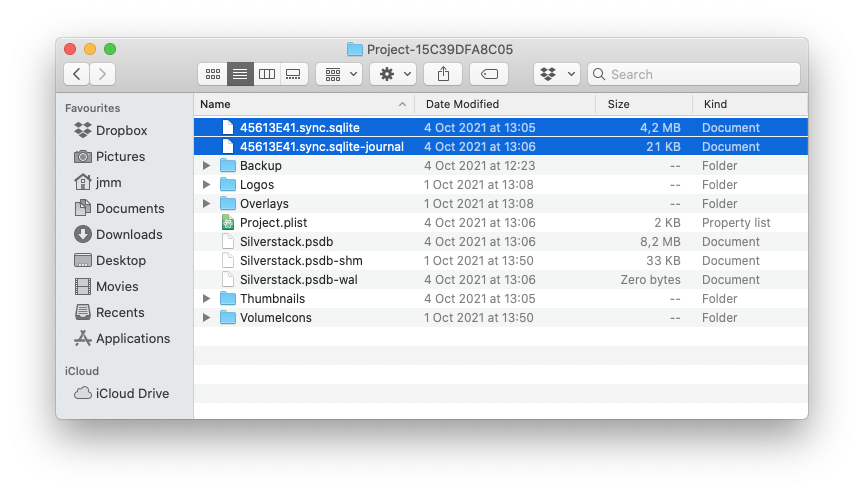
1.3. Keep the resulting .zip file to send it to us.
2. Create the synclog.zip file:
2.1 First move to the Desktop and create a Folder named SSTSyncServiceLogs
2.2 Restart Silverstack and wait for the error to show up.
2.3 Switch to a new project in Silverstack.
2.4 Quit Silverstack.
2.5 Zip the folder SSTSyncServiceLogs on your Desktop.
2.6. Re-name the resulting folder as synclog.zip and keep it to send it to us.
3. Create the addproject.zip file:
3.1 Delete the contents inside SSTSyncServiceLogs on your Desktop and restart Silverstack again.
3.2 Perform a “Add project from shothub” with the project in question and check if that works:
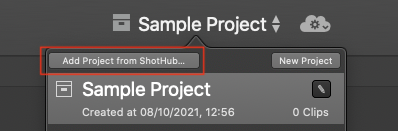
3.3 Quit Silverstack.
3.4 Zip the folder SSTSyncServiceLogs on your Desktop.
3.5. Re-name the resulting zip as addproject.zip and keep it to send it to us.
4. Gather all the resulting zip files from steps 1, 2 and 3 and send them to us, so that the Silverstack Development team can take a closer look at the logs. We usually recommend using Dropbox, Wetransfer, filetransfer.io or a similar file sharing service in these cases, as the file attachment limit on Zendesk is quite low.
5. Finally, delete the SSTSyncServiceLogs foledr on your Desktop. When such a folder is present, all server communication will be logged there. It can grow very big if left in place.