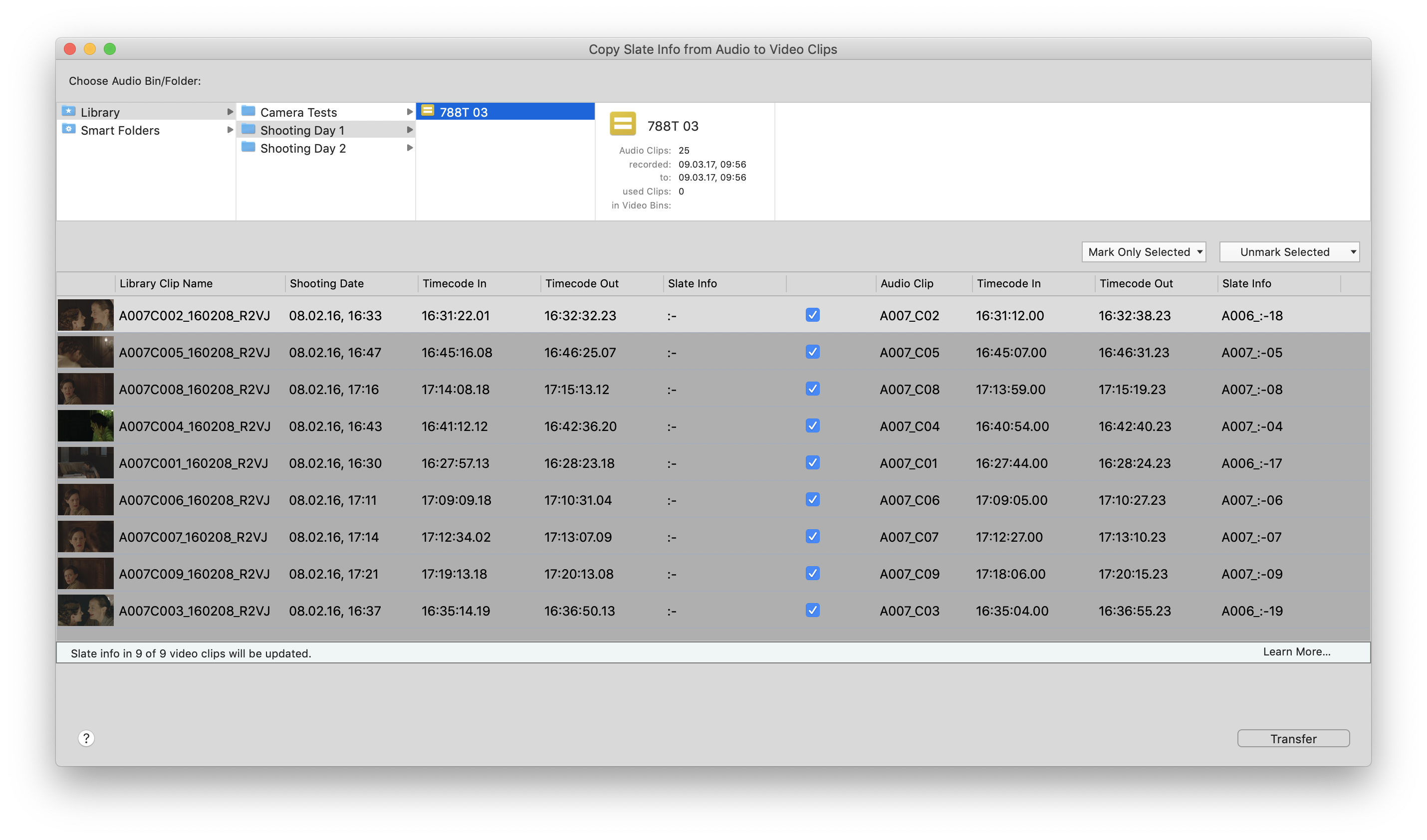This article covers features which are only available in Silverstack XT.
Silverstack XT allows to transfer slate information stored in audio clips to the video clip metadata in the library. Similar to the automatic audio sync functionality in Silverstack Lab, associated audio and video clips are detected by a TC match and slate metadata can then be transferred.
To start the process select the video bin/folder in the library you want to transfer slate metadata from the audio clips to, and click the “Transfer Audio Slate Info” entry in the Media menu located in the toolbar:
Select the audio bin you want to transfer slate metadata from in the slate info transfer wizard. It then shows the video clips on the left side of the checkbox in the table, and the matching audio clips on the right side:
Note the “Slate Info” columns in the wizard. The left one shows the current slate info of the video clip, and the right one the slate info of the audio clip that will be transferred (and overwrite the video clip slate info) as soon as you click “Transfer”.
List of Metadata You Can Transfer
The following metadata fields will be transferred in the process:
- Scene
- Shot
- Take
Additionally the following metadata can be detected on ingest and transferred by using certain keyword namings for custom fields (see also Using Silverstack Custom Field Labels to Read Additional Metadata):
- Audio notes via naming a custom field “Audio Comment”
- TC Ubits information via naming a custom field “TC UBits” or “UBITS”
Please note to adapt the custom field name before the ingest of the audio clips to trigger the pull of the right metadata to the field. Comments or info added to audio clips in the library afterwards, will be taken over on transferring slate metadata.