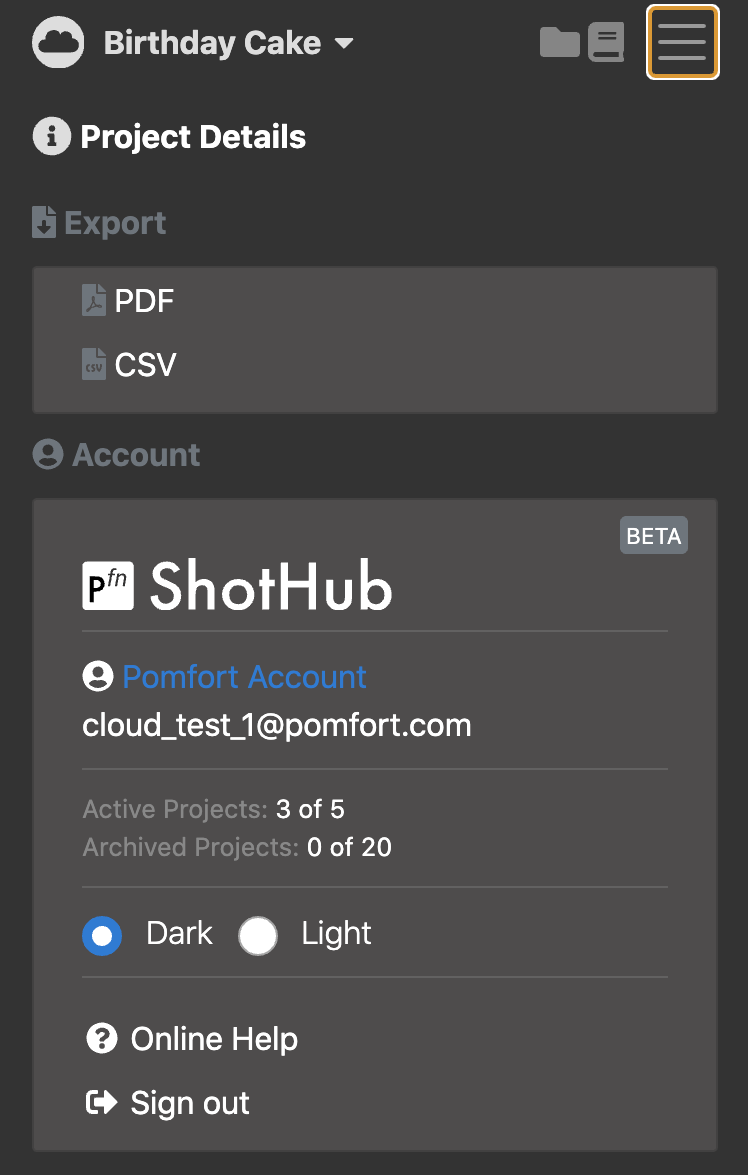MAIN USER INTERFACE
The general layout of the user interface of ShotHub is similar to Pomfort’s desktop applications and consists of a header bar and the main UI showing either the Silverstack Clip View for Silverstack cloud projects, or the Livegrade Shot View for Livegrade cloud projects.
When using ShotHub on a mobile device the user interface is adapted depending on size and resolution of your mobile device’s screen.
HEADER BAR
The header bar consists of all top-level elements to navigate ShotHub. On the left you see the currently selected project and can access the project chooser to switch to other projects.
In the right corner you can access a menu combining several functions:
- The project info button opens the project information panel where you can manage the current project.
- Buttons to export PDF or CSV reports of your clip metadata (Silverstack cloud projects only)
- Manage your account e.g. see details of your user plan, pending invitations or switch between light and dark viewing theme.
MAIN UI
The main UI parts show the folders, bins, and clips contained by a project and is divided into three parts. Depending on your screen resolution only one sidebar is shown simultaneously on a mobile device.
- The Content View is usually visible in the center and can be switched to different viewing modes to show a list of clips/shots or the full images that are part of the selected item in the library outline.
- Left sidebar: The Project Outline is including all libraries from the desktop application that were uploaded to ShotHub.
- Right sidebar: The Info Panel shows either metadata, details about storage locations or grading information of the selected item in the item list.
Learn more: Silverstack Clip View, Livegrade Shot View