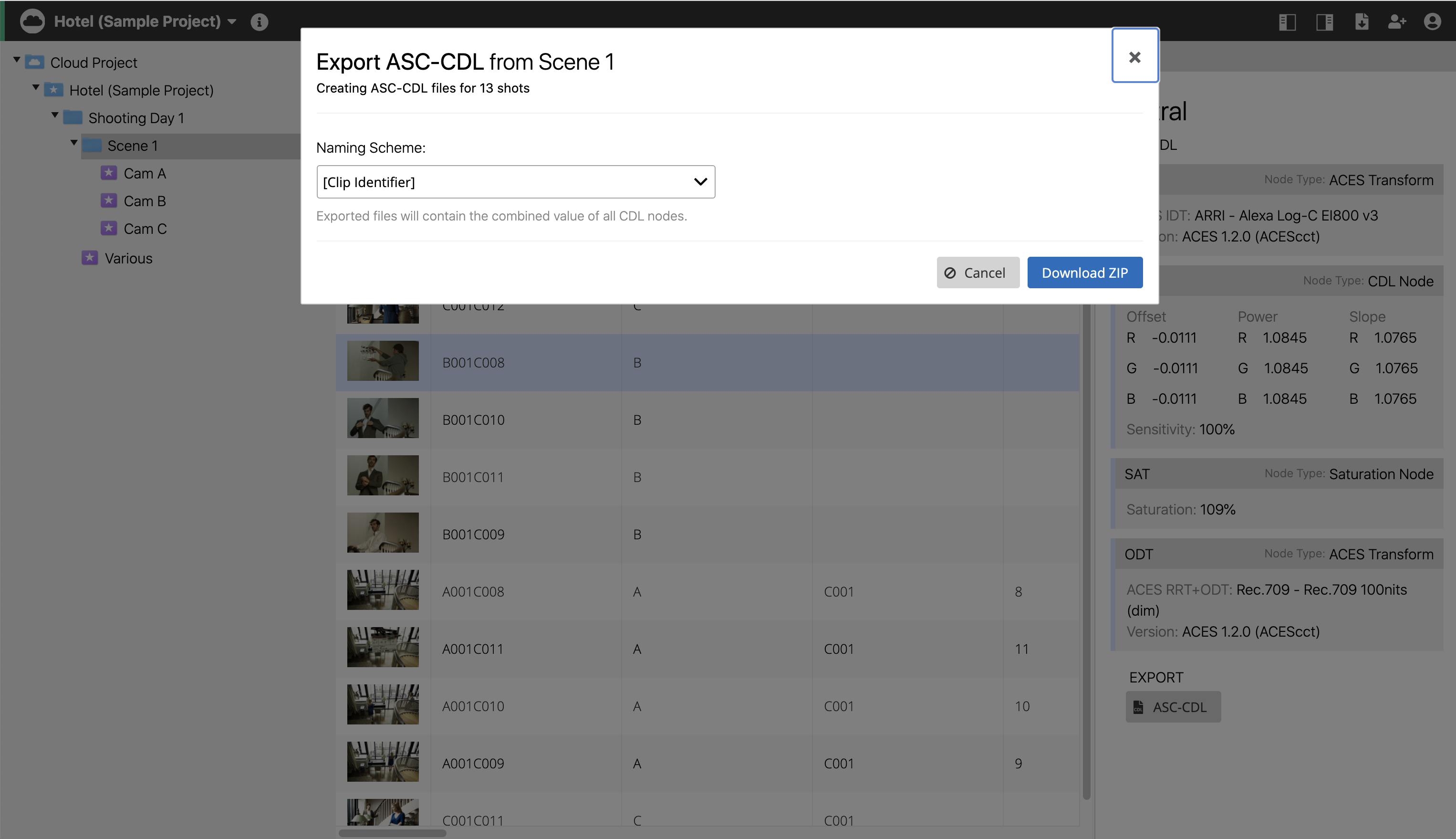In the project views, you find buttons in the header bar on the right to export reports of your clip metadata from Silverstack cloud projects or to create ASC-CDLs from the look information in your Livegrade cloud projects.
Silverstack Cloud Projects
Just like the Silverstack desktop application ShotHub offers the possibility to export reports as PDF or CSV from a folder, bin or even a smart group that you selected in the library. To create the corresponding report go to the Export Wizard button on the right in the header bar to select the type of file you want to create:
Export PDF Report
You can create two types of report:
- The Shooting Day Report gives you the same information as shown in the Statistic View. It includes the camera statistics with data and length summaries for either a media bin, whole folder, or even the whole project for the selected item in the library outline.
- The Clips Report is the most customizable type of report. These reports include thumbnails and metadata well-arranged as in the List View. Choose one of the clip table layouts to define which columns are included or apply your custom column layout to create the report. Learn more about customizing and saving custom column layouts here: Silverstack Clip View .
You can add the production info optionally for both kinds of reports before downloading them as PDF files.
Export CSV Report
Create CSV files that you can import in spreadsheet applications like Excel or Numbers. Or feed your custom scripts or software to process the data. The export works the same way as for Clips Reports as PDF: Choose one of the clip table layouts to define which columns are included or apply your custom column layout to create the report. Learn more about customizing and saving custom column layouts here: Silverstack Clip View .
Livegrade cloud projects
As in the Livegrade desktop application ShotHub offers exporting look metadata as ASC-CDL files for single shots or for multiple shots from a bin or folder.
Export ASC-CDL
If you want to export an ASC-CDL file for one particular shot, use the button “Export” in the grading info tab on the right side. By default, the downloaded ASC-CDL file has the name of the respective look. In case the shot has no look name, the ASC-CDL file gets named as the Clip Identifier.
Batch Export ASC-CDL
In order to export multiple ASC-CDL files, choose a folder, bin or smart group from the shot library and open the Export Wizard button on the right in the header bar. For creating ASC-CDLs containing the color values as specified by the ASC-CDL standard, you only have to choose a naming scheme and download a ZIP containing the CDL files.
Search Code: SH-EX1