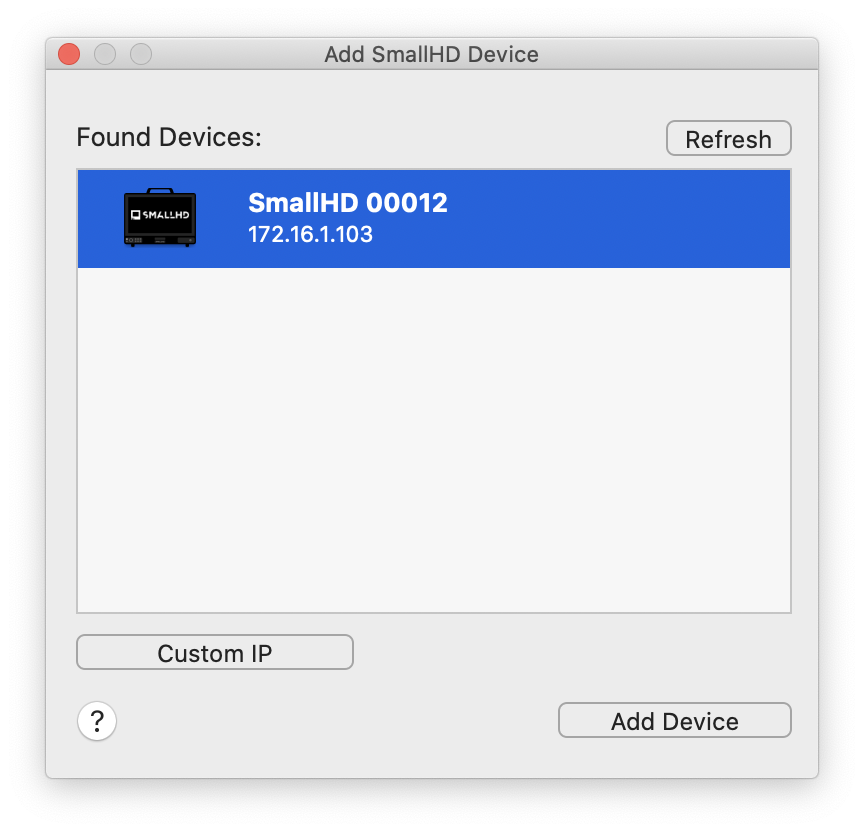Livegrade comes with support for SmallHD 4K Production Monitors. The monitors can be used as a real-time grading device by receiving looks from Livegrade as 3D LUT.
For general information about setting up Livegrade with HD-SDI devices please refer to the article HD-SDI Setup for Livegrade.
Adding a SmallHD 4K Production Monitor as a Device
In order to exchange look information with Livegrade, the SmallHD monitor needs to have a working network connection with the Mac where Livegrade is running on. The SmallHD monitor can be connected via Ethernet.
Once a correct connection is established, launch Livegrade and you can proceed to add the SmallHD monitor as a device. In order to do that, you can choose “Slots” in the main menu and then “Add Device”. Alternatively, you can add the device through the Device Manager.
After that, a configuration window opens:
By hitting “Refresh” you can search for compatible devices connected to your network. All devices found will show up in the table view. Select the intended device and click “Add Device” to add the device to the selected slot.
If you want to add devices by a certain IP-address rather than letting Livegrade search for them in your network you can hit the button “Custom IP” to reveal a text field where you can enter the IP-address of the chosen device.
If connected properly the SmallHD monitor will show up as a “Device” row in the Device Manager with a green button indicating a positive connection status :
By clicking on the button “Config…” an info window opens where you can see all information available on your device:
Working with the SmallHD monitor in Livegrade
In the main Livegrade window, the SmallHD monitor is now displayed in the corresponding grading slot as a device.
After selecting the correct grading slot you will be able to adjust the look that is sent to the SmallHD monitor by modifying it in the Main Window of Livegrade.