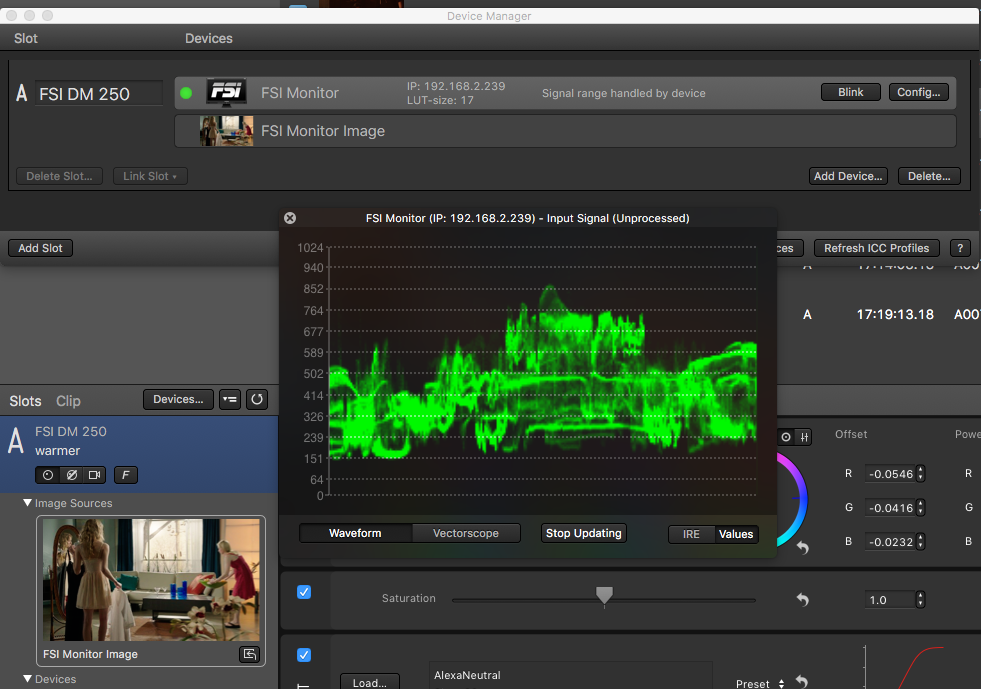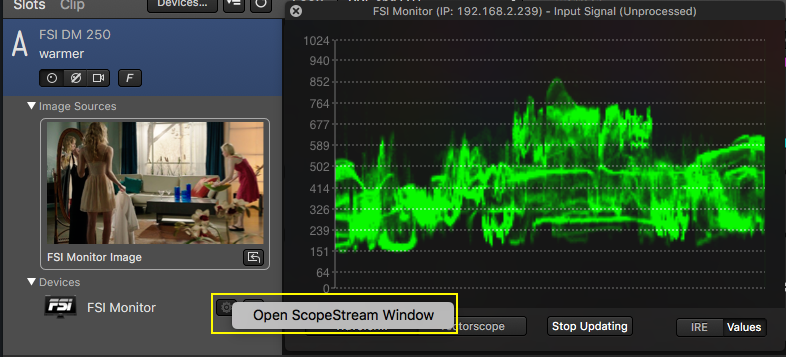Livegrade comes with support for the Flanders Scientific FSI DM monitor series. With these features you can send looks as 3D LUT to be applied on the image in the monitor by using a network connection (LAN and WiFi depending your setup).
Additionally, it’s possible to get frame grabs of the graded image shown in the FSI DM series monitor. This way you can include the graded frame grab to the Look Reports.
Furthermore, you use the FSI DM series monitor’s image source as an image reference on the Image Viewer, allowing the fine tuning of the looks.
For general information about setting up Livegrade with HD-SDI devices please refer to the article HD-SDI Setup for Livegrade.
This article is representatively tailored to the Flanders Scientific DM 250. A list of all the FSI DM monitors supported can be found in the Knowledge Base article All Supported Devices in Livegrade.
Adding the FSI DM Monitor as a Device
In order to receive look information from Livegrade the FSI DM monitor needs to have a working network connection with the Mac where Livegrade is running on. Once the network connection has been established, you can check the IP address of the monitor.
In order to find the monitor’s IP address:
- Go to the Main Menu -> System Status -> IP address
- Note the IP address. We will need it later in Livegrade
Setting up Livegrade
Once a correct connection is established, launch Livegrade and you can proceed to add the FSI DM monitor as a device. In order to do that, you can choose “Slots” in the main menu and then “Add Device”. Alternatively, you can add the device through the Device Manager.
After that, a wizard window opens:
- Enter the IP address of the FSI DM250 monitor
- Click on “Add FSI Monitor”
Getting the Monitor’s Image in Livegrade
In the main Livegrade window, the FSI DM250 is now displayed in the corresponding grading slot as a device, as well as the Monitor Image as an Image Source of the slot. You can open the Image Viewer to display the image by double clicking on the «Monitor Image» thumbnail in the slot.
In case that the live image has changed, you can update the image shown in Livegrade by clicking on the «Refresh Image» button. After that you will have the latest frame of the live image.
You can generally check if the FSI DM monitor is properly connected by going to the Device Manager. A green indicator shows a positive connection status. You can use the «Blink» button to send a red-green-blue screen flash sequence to check if the FSI DM monirot is ready for the use with Livegrade.
How to store a Framegrab
You can take frame grabs from the video signal by clicking on the “Framegrab” button. This takes a frame from the video stream and saves it on the Clip Library with the associated grade for further reference.
More about this setup in use can be seen in FSI’s video FSI DM250 OLED and Pomfort Live Grade Pro Integration [via Flanders Scientific, Inc.].
ScopeStream
The FSI device provides a technology called “ScopeStream” that calculates scopes for the signal on the hardware device and provides it for display on your Mac.
When adding a FSI device (DM monitor series or BoxIO) you can choose to enable the ScopeStream with the according checkbox:
Livegrade automatically opens the ScopeStream window:
After closing the ScopeStream window it can be reopened again by clicking the gear button next to the device in the slot view:
Please be aware that the scopes are drawn from the unprocessed signal. Looks that are applied to the FSI device are not taken into account for the ScopeStream scopes.