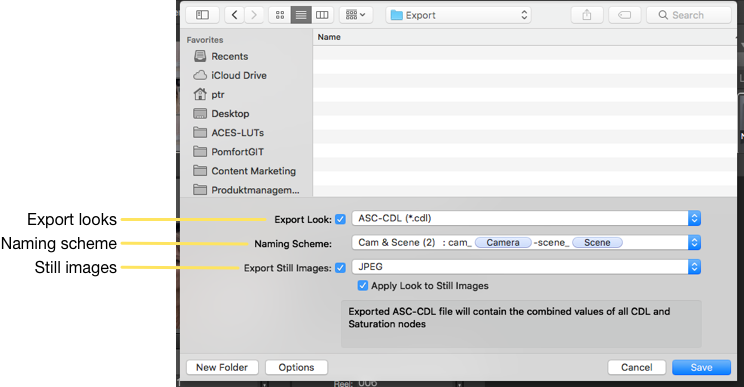The shot library can contain a lot of information, that is valuable for other steps and roles in the workflow.
The most important destination for look information is the dailies creation process. For that there are two possibilities of exporting the look of stored shots:
- Exporting a shot log PDF report.
- Exporting single look files in various formats, such ASC-CDL, 3D LUT, AMF (for ACES looks), and camera specific look files.
- Exporting entire folders or bins of the shot library for matching the looks to recorded camera clips in other applications such as Silverstack Lab.
Exporting a shot log PDF report:
You can export the shots of the currently selected bin or folder with their metadata as a PDF report. Either choose the “Report” button in the toolbar, choose “Export Folder as Look Report…” from the “File” menu, or use the context menu of the bin or folder to create a PDF report.
The report consists of a table of shots with metadata columns. The selection of columns follows the selection of columns in the shot table of the main window. You can change the columns in the report by changing the columns in the shot table.
Exporting Shot Metadata as CSV:
You can export the shots of the currently selected bin, folder, or smart group as a CSV metadata sheet by choosing “Export as Shot Metadata (CSV)” from the “File” menu or from the associated contextual menu items in the shot library.
The shot metadata sheet includes all columns of the shots table’s current view. The clip-identifier is used to identify the shot and is therefore displayed as the first column. You can change the columns in the sheet by changing the columns in the shots table.
Exporting single look files:
By choosing “Save selected shots as…” from the “Library” menu, a file save dialog opens that contains options for the exported file formats.
The “Export looks” setting lets you choose from a list of formats, containing ASC-CDL, various 3D LUT formats, and device specific files such as Alexa look files.
Note: Not all export formats are available for all shots. The list of offered export formats depends on the grading modes of the looks stored with the selected shots.
The “Naming scheme” lets you choose a scheme for the use of file names for the to-be-exported shots. You can either choose one of the predefined schemes, or create your own scheme based on metadata from the shot.
You can also export a still image for each shot, based on the available framegrab for a shot. You can choose which format the image file shall be, and if the look shall be applied, or of the original image should be exported.
Additionally, you can share graded still images of shots via Airdrop for instant communication with other team members on set.
You can enable and disable the export of both look files and image files, so that you can export only look files, only image files, or both.
You can find more information about exporting look metadata in the article Exporting Look Metadata.
Exporting folders of shots for look matching:
You can export a look archive that contains information of multiple shots with thumbnail, and all metadata and look information. You can use this look archive to export a folder (e.g. a shooting day) of your shot library to Silverstack Lab for automatic matching of look and camera metadata with the recorded camera clips.
For exporting a look archive, choose “Export Folder as Look Archive…” from the “File” menu, or use the context menu of a folder or bin in the shot library.