This article covers features which are only available in Livegrade Studio.
Livegrade Studio lets you group slots into stages for handling independent scenes (e.g., from multiple units) within one project.
You can configure stages in the device manager. You can set a custom name for your stages, e.g., “Main Unit” and “Splinter Unit”. Slots are automatically assigned to the first configured stage. You can change the assignment individually for each slot in the device manager.
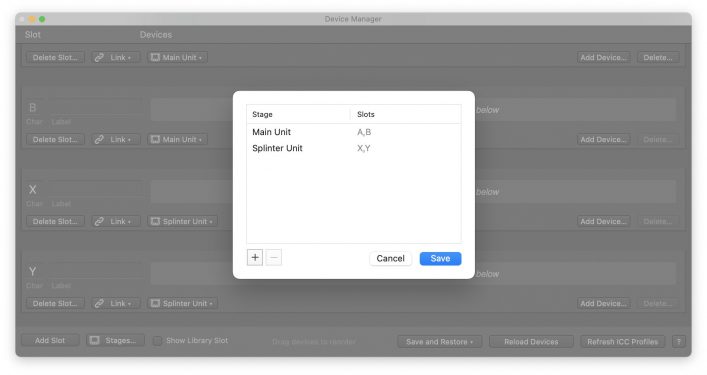
Configuring stages within the device manager
The selection of the current stage follows the slot selection. When selecting a slot, all slots from the associated stage are highlighted in a lighter grey color in the slot UI. Slots from other stages are displayed in the darker grey background color.

Slots with stage “Main Unit” selected

Slots with stage “Splinter Unit” selected
With stages configured,
- the global metadata panel shows the metadata of the current stage,
- you can edit a stage’s metadata panel independently from other stages,
- “all slots” menu items and actions for shot creation, still image export and recording transform into “all slots of current stage” equivalents so that only slots of the current stage are affected.
The stage attribute is included in the shot metadata and can be used in the shots table, the info tab and the smart groups for filtering, searching and exporting purposes.