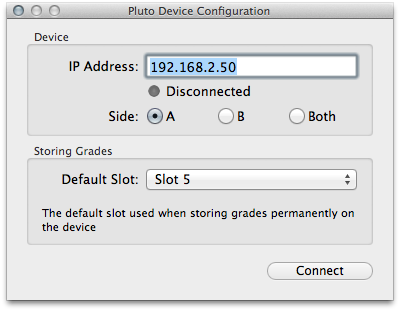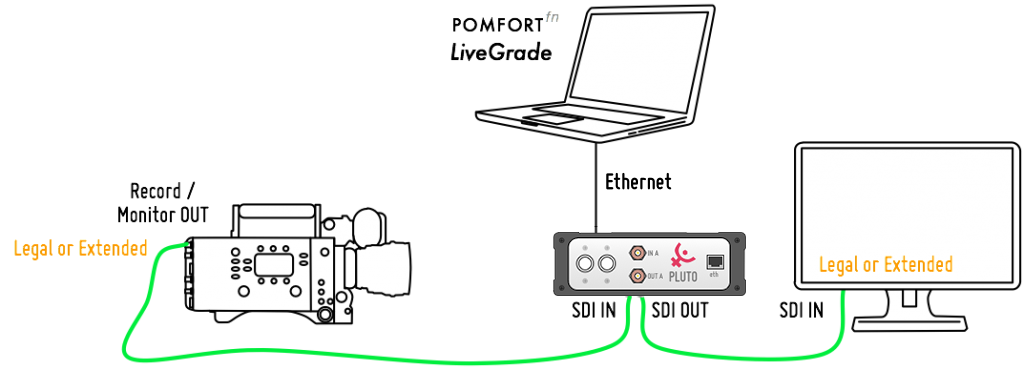Important
Before running LiveGrade PRO with Pluto, please make sure that you are using the latest Pluto firmware. Check out the knowledge base entry Install of Latest Pluto Firmware for more information.
Connecting with your Pluto Device
1. Open the Device Manager and create a new grading slot:
figure 1: empty grading slot
2. Hit the «Add Device…» button (figure 1) and select the option «Add Pluto»:
figure 2: adding a Pluto device
3. The Pluto Device Configuration window will appear. Here the IP Address has to be introduced, and in case of dual head mode choose the desired side. Choose the «Default Slot» where the Grade should be uploaded on your Pluto device (this is optional and only used when “permanently storing grades”).
4. Press Connect to establish a connection. The Pluto will become active if the connection was successful, and you are ready to grade:
Figure 4: Pluto device connected
LiveGrade PRO Setup
The following scheme (see fig. 5) shows an example of a setup with a HD-SDI signal coming from a camera going to a monitor with HD-SDI input. Please refer to the article HD-SDI setup for LiveGrade for more information.
For more information about Licences with Pluto devices, check out this pomfort article or visit the Pluto website.