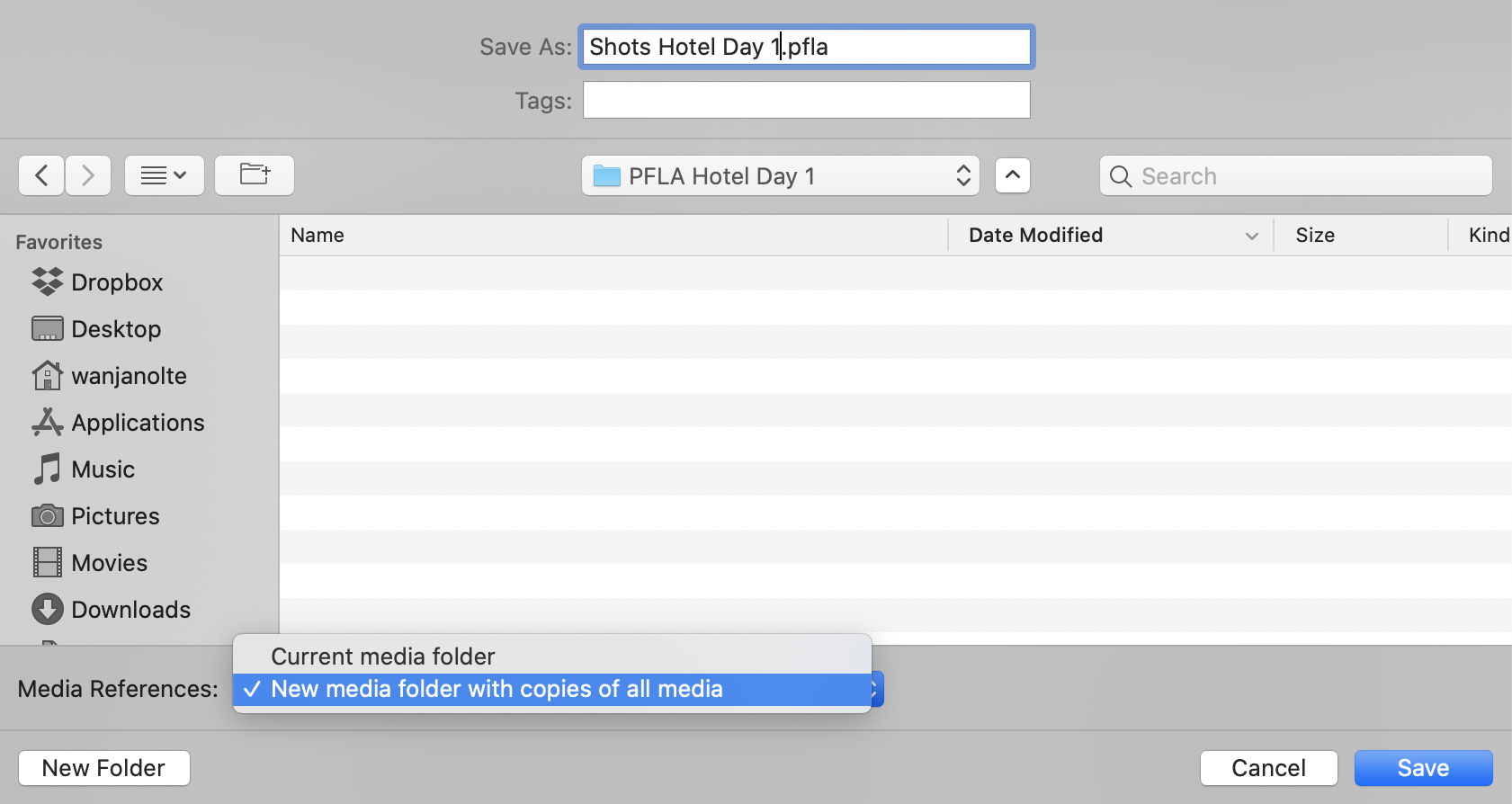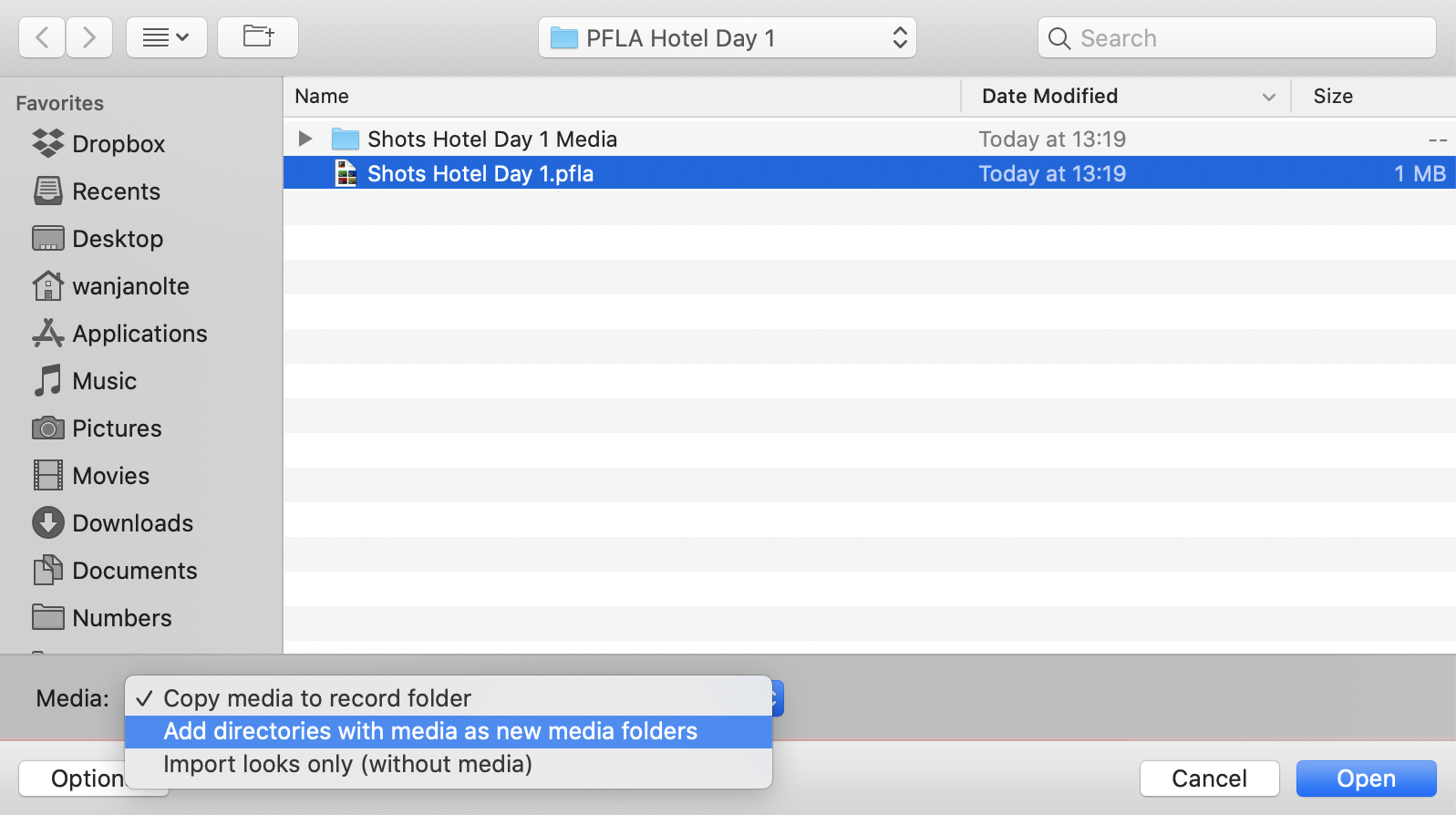You can export and import a Pomfort look archive (.pfla), including references to a media folder. When exporting a PFLA, you can choose to leave the associated media files in their original location or copy the media files to another location (e.g., to an external hard drive).
Each Livegrade media folder contains a JSON file with an UUID for unambiguous referencing of media assets in Livegrade projects. As exported PFLAs also hold the media folder UUID, Livegrade can pick up the correct media folder and import the shots from a PFLA and link them to the correct media asset. This way, you can share PFLAs with project media flexibly across multiple machines and teams. Learn more about Media Folders.
PFLA Export
Depending on the used export option, your referenced media folder can either be:
- the same media folder used in the original project (or an exact copy of the folder),
- or a new media folder exported together with the PFLA.
Export options:
- “Media References: Current media folder” exports the PFLA using the existing media folder references.
- “Media References: New media folder with copies of all media” copies all associated media files into a new media folder that is saved together with a PFLA using the references to the new media folder.
PFLA Import
You can now import the PFLA, including media, to another machine or into another project on the same machine.
Depending on the used import option, you can import the referenced media:
- by copying the media files into your project’s current record folder,
-
by adding the referenced media folder as new media folder to your project’s recording preferences,
- or you can just import looks with thumbnails without the hires media references (with offline media).
Import options:
- “Media: Copy media to record folder” imports the PFLA and copies the referenced media files to the current record folder. For PFLAs exported using the option “Media References: Current media folder”: You need to select the referenced media folder during the import process.
-
“Media: Add directories with media as new media folders” imports the PFLA with media directly by automatically adding the associated media folder as a new media folder to the project’s recording preferences. For PFLAs exported using the option “Media References: Current media folder”: Either add the referenced media folder to your project’s recording preferences manually before the import, or you need to select the referenced media folder during the import process.
- “Media: Import looks only (without media)” imports only the looks of the PFLA with thumbnails but without references to the original hires media files.