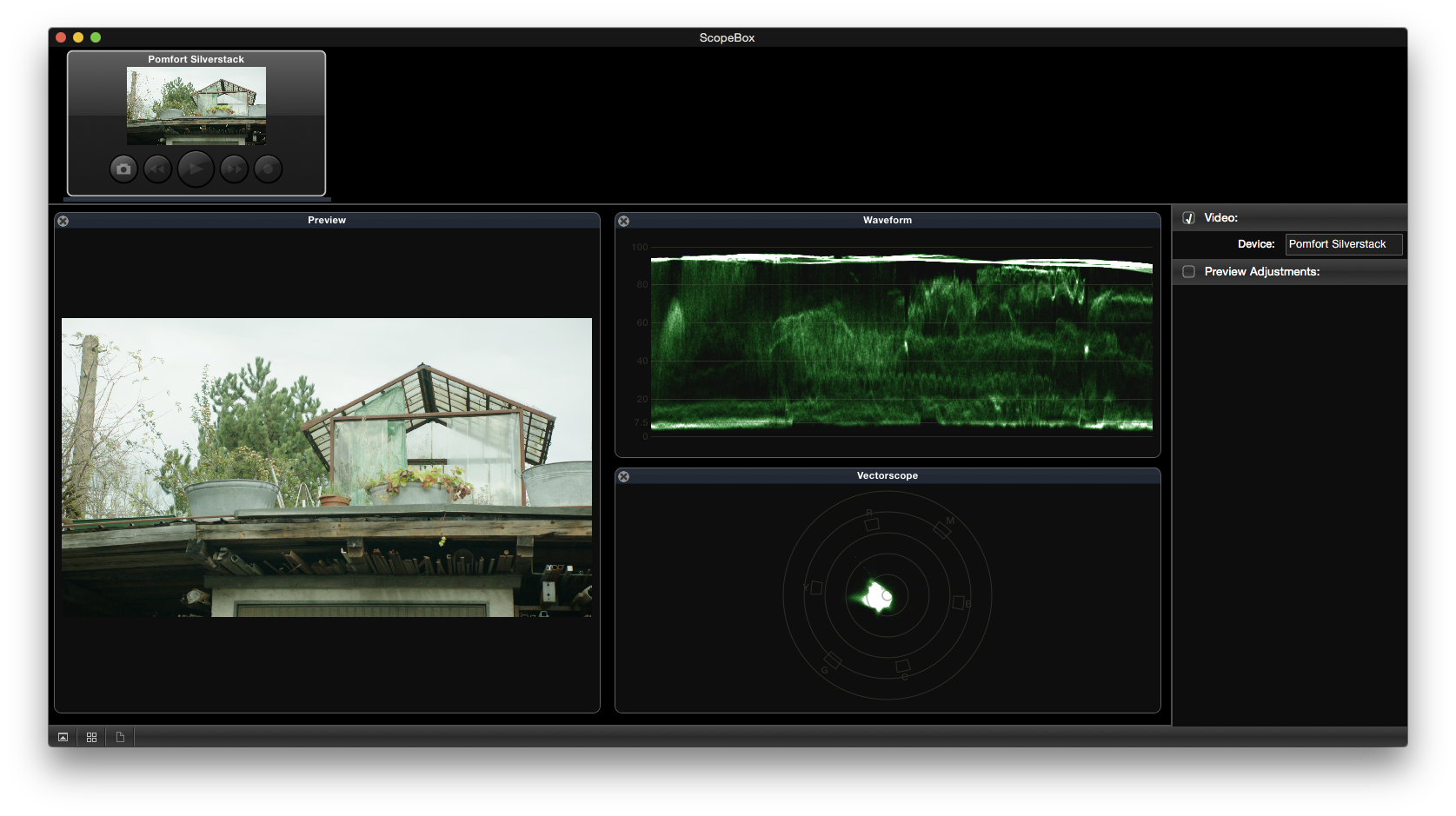You can use ScopeBox by Divergent Media for software-based waveform and video scopes Livegrade’s Image View. ScopeBox offers a variety of waveform monitors and video scopes that enable image analysis and color control of the content in the Livegrade Image View.
You can receive information about how to download, setup and license ScopeBox software on Divergent Media’s Website. To use the integration of Livegrade in ScopeBox you have to run version 3.5.3 or later of the ScopeBox application.
Connecting Livegrade and ScopeBox via ScopeLink
Livegrade sends the current image of the player directly to the ScopeBox application by DivergentMedia’s ScopeLink technology. To enable ScopeLink open the ScopeBox application.
Click in the upper left area of the ScopeBox main window to set a new source. Choose “Add ScopeLink Source > Pomfort Livegrade” from the context menu:
After that the source should show a pending image:
If not already open, now open Livegrade. Open the Image View.
Make sure that in the preferences of Livegrade under “External Video” the checkbox “Connect to ScopeBox” is enabled. You reach the preferences from the Main Menu by choosing “Livegrade > Preferences…”:
There you can also choose if you want to reduce the number of updates per second. Checking this box reduces the required computing resources for the ScopeBox integration.
When you switch to ScopeBox you should then see the default view including an image preview of the image showing in the Livegrade Image View:
Please be aware that the Livegrade Image Viewer has to be open to send the current image to Scopebox. Closing the Image Viewer in Livegrade will continue showing the last frame in Scopebox. When reopening the Image Viewer, Scopebox will refresh the input with the current image from Livegrade.
Learn how to use ScopeBox with this tutorial (from Divergent Media):
You are currently viewing a placeholder content from Vimeo. To access the actual content, click the button below. Please note that doing so will share data with third-party providers.
Find more tutorial videos from Divergent Media about ScopeBox here.
Because of Livegrade’s internal RGB processing, signals from of YCbCr based clips sent to ScopeBox via ScopeLink don’t contain code values outside the legal range (even if they might be present in the source files).
Tags: waveform, vectorscope, histogram, rgb parade