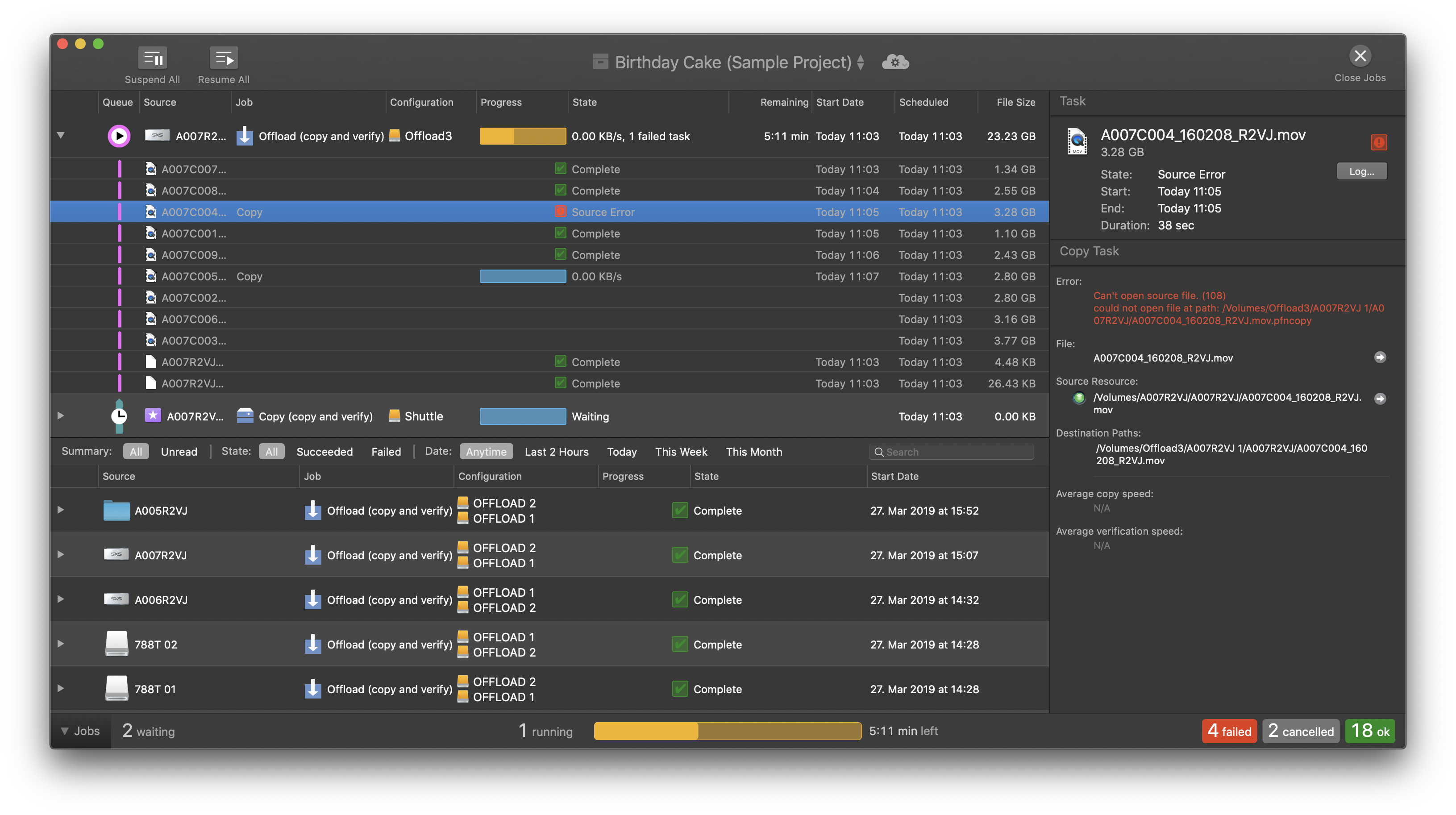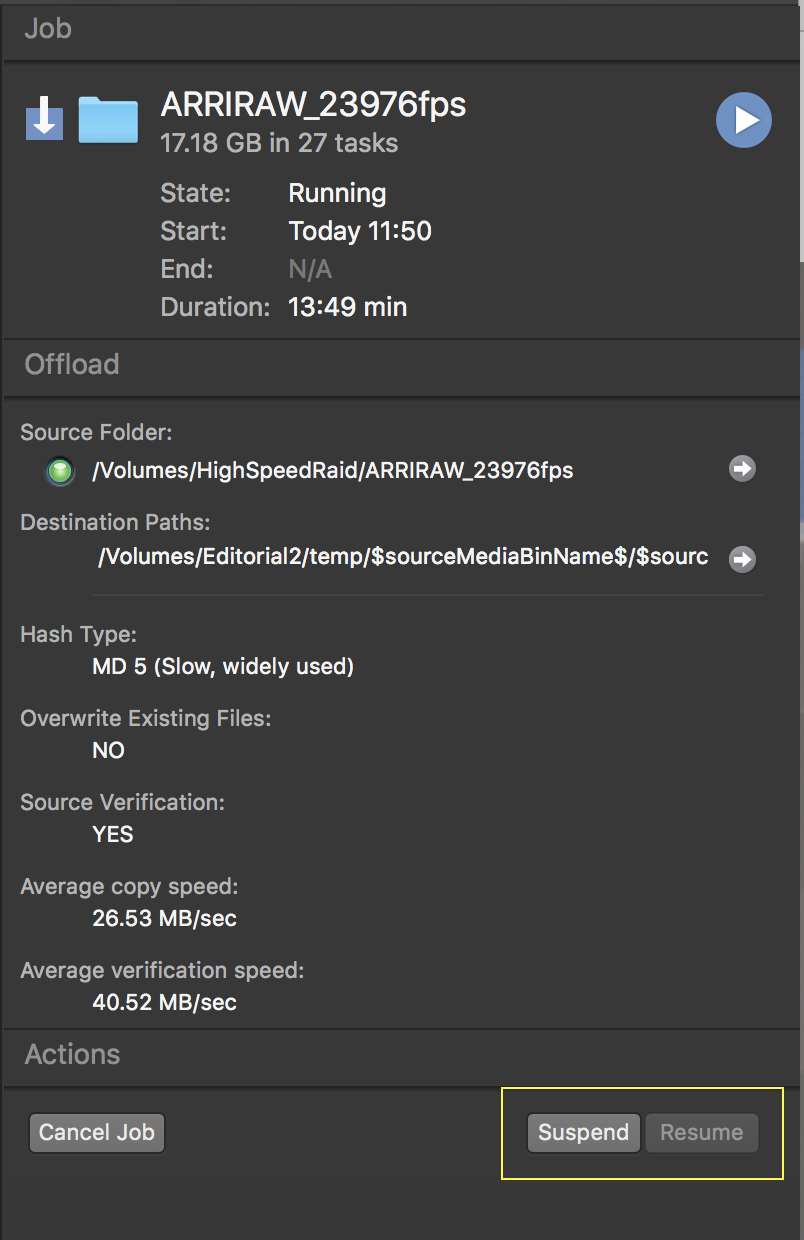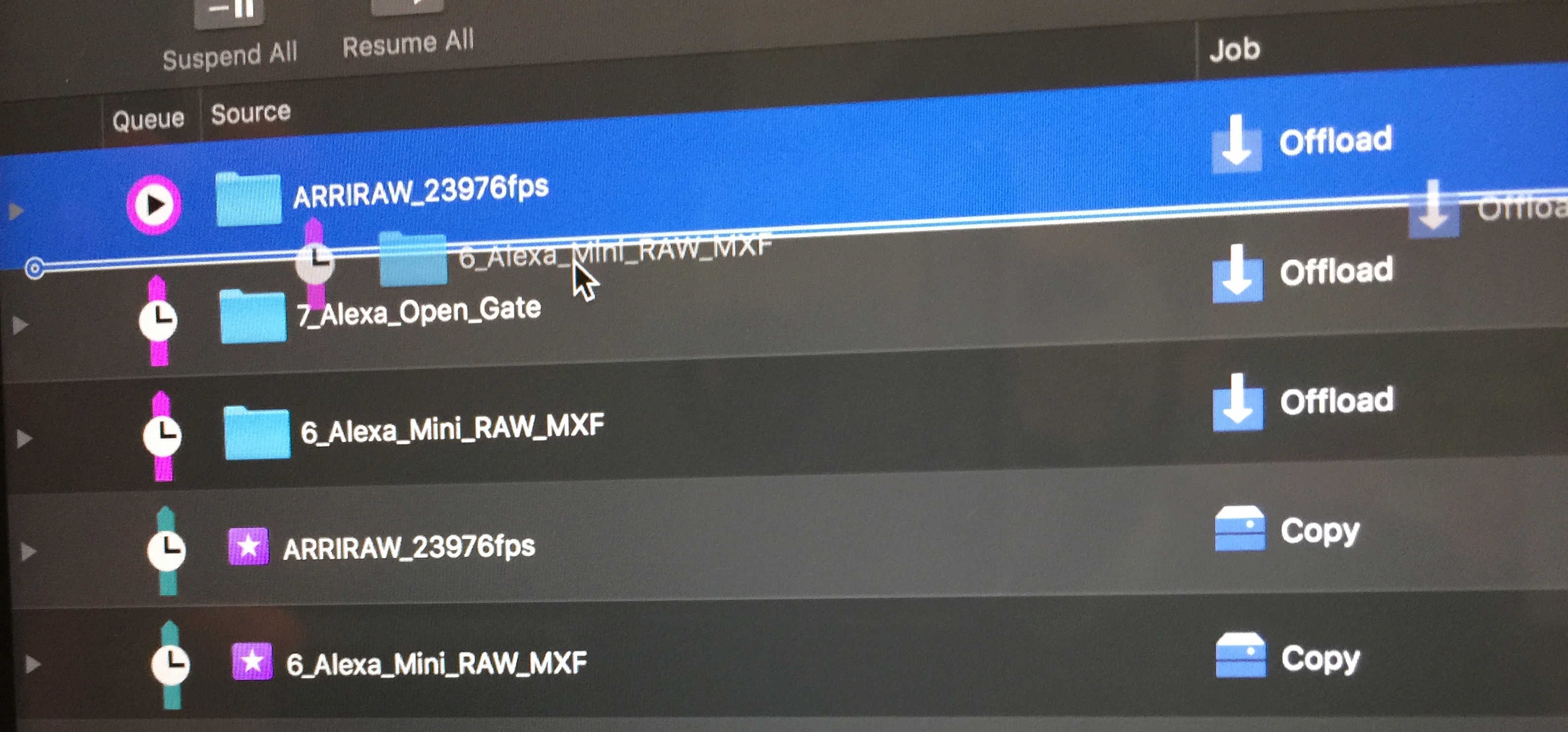The jobs view in Silverstack can be reached by clicking on “Jobs” in the lower left corner of the main window. The jobs view shows an overview and extended details about every job that can be run in Silverstack.
In a Silverstack context the word “job” refers to copy and transcoding processes that Silverstack controls.
Overview
This article references all aspects of jobs in Silverstack including
- Types
- Queues
- States
- Actions
for and of jobs.
Job Types
The following job types are shown in the jobs view (see column “Job”):
- Offload (copy and verify): Runs copy and verification file per file; verification behavior “Included in Copy Job”
- Offload (copy only): Runs an unverified offload; verification behavior “Separate (per Job)”
- Copy: Backup copy job started from an asset in the library.
- Verify: Runs checksum verification for the included tasks.
- Transcoding: Clips can be transcoded to other formats via transcoding job.
- Relink: Files can be relinked to new locations via a relink job.
Job Queues
There are three job queues that are visualized in the “Queue” column with different colors:
- Primary copy queue (magenta)
- Secondary copy queue (green)
- Transcoding queue (blue)
The “Queue” column indicates the order of the completion of jobs. Jobs in a queue will be completed from top to bottom. Running jobs are always on top.

Primary (magenta), secondary (green) copy queue and transcoding queue (blue), with the queue column indicating the order of completion.
Primary Copy Queue
Copy jobs are generally scheduled into the main primary copy queue where they will be executed from top to bottom.
You can set the number of parallel jobs for the primary copy queue in the preferences. Please see the article Multiple Simultaneous Copy Jobs in Silverstack for more information about the general copy preferences.
Secondary Copy Queue
The secondary copy queue holds “Second Run” jobs from Cascading copy jobs. Learn more about Cascading copy jobs in the article Cascading Copy.
Enabling a separate queue for “Second Run” copy jobs will automatically schedule them into the secondary copy queue. Learn more about the independent execution of “Second Run” copy jobs in the article Cascading Copy Preferences.
Transcoding Queue
The transcoding queue holds all transcoding jobs and will also be executed from top to bottom. Please see the articles Transcoding in Silverstack and Silverstack XT or Transcoding in Silverstack Lab for more information about transcoding.
Tasks of a Job
Each job can be expanded to reveal its tasks (single files to be processed) with the white triangle on the left. Details for each task can be revealed in the right bar by selecting the task in the table.
Job States
Active Jobs
The most important active job states are
- Running: A job is currently executed. “Progress” column shows progress as progress bar.
- Waiting: Job waits to be executed.
- Suspended: Job has been manually interrupted by user. See more details below in suspend jobs section.
Additionally the following job states exist:
- Has Failed Tasks (but running): One or more files of a job failed, but the job is still running
- Automatically Interrupted (Transcoding jobs only): Transcoding jobs can be configured to automatically pause while a copy job is running. See “Transcoding” section in “Copy&Jobs” preferences tab.
Finished Jobs
The active jobs are shown in the table in the upper half of the jobs view while the lower half shows the finished jobs.
Finished jobs can have the following states (see “State” column):
- Complete
- Failed
- Cancelled
Job Actions
The user can execute certain actions for job. The available actions depend on the job state.
For Active Jobs
Cancel
- Cancelling a job will immediately stop the job and move it to the finished jobs at the lower half of the jobs window.
- The copy progress of the current task/file will be lost, the copy progress of completed tasks/files is preserved.
- Cancelled jobs can be re-queued and will continue the copy process after the last successful task/file.
Suspend
Suspending a job will stop the job after the next task (often being the next file) is finished. This enables the prioritization of an incoming job and avoids loss of copy or transcoding progress.
To suspend a running job select it and click the “Suspend” button in the right tab:
To resume the job again click the “Resume” button.
When suspending a job the following state transfers will be made:
- Running -> Will Suspend -> Suspended
- Waiting -> Suspended
When resuming a job it will again be queued with its former priority.
Suspended jobs are still visualized at the bottom of the queue but will not be executed.
Reorder
Waiting jobs in a job queue can be reordered with drag and drop. Select a waiting job and pull it over or under any other waiting jobs in the same queue:
Please be aware that:
- Jobs cannot be moved between queues
- Suspended jobs cannot be reordered above waiting jobs. They stay at the bottom of the queue and will not be executed until they are resumed.
- Waiting jobs cannot be reordered above running jobs. Suspend running jobs for the next job in the queue to start.
For Finished Jobs
Retry (Failed Jobs)
Failed jobs can be tried one more time by hitting “Retry” in the right bar. Only the failed tasks of a job will be attempted again.
Re-Queue (Cancelled Jobs)
Cancelled jobs can be added to the copy queue of active jobs again (re-queued) to wait for execution.
Create Incomplete MHL file
In the context menu it is possible to create an incomplete MHL (.mhl) file for
- Cancelled jobs
- Failed jobs
An MHL file is written to all copy destinations of the respective job.
Mark as Read / Unread (Hide / Show in Jobs Summary)
In the context menu of a job. Mark jobs as read or unread which shows or hides them in the Jobs Summary. All jobs marked as unread show in the Jobs Summary.
Ingest Clips
In the context menu of a failed transcoding job. Helps to re-ingest successfully completed proxy clips as transcoded clips even if a job failed.