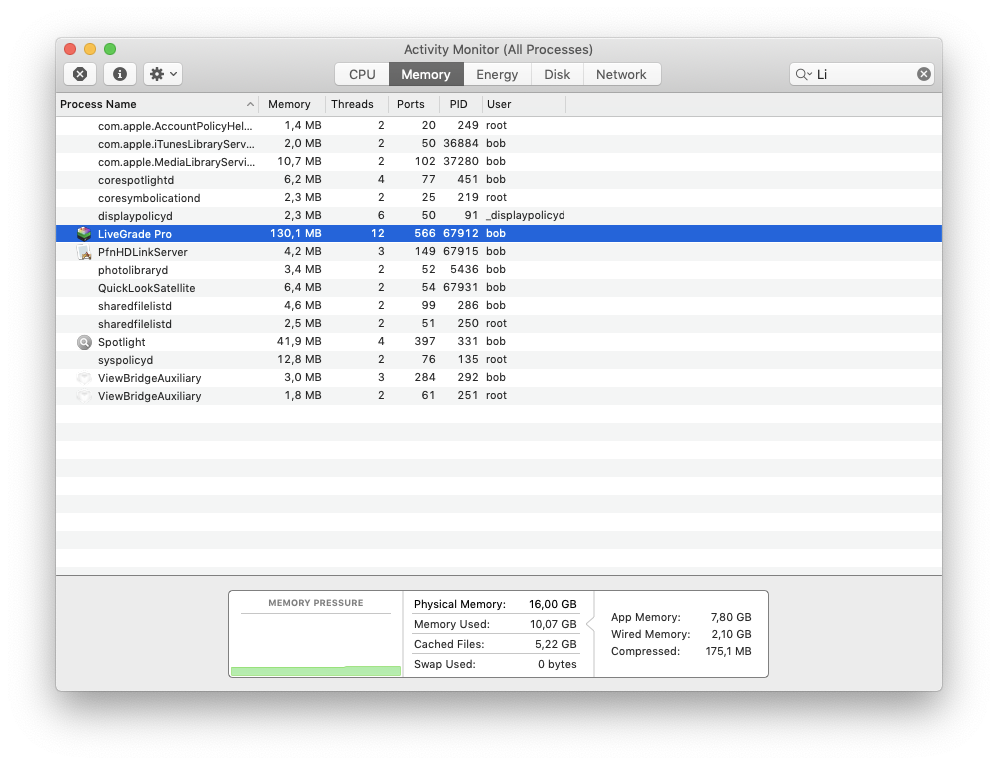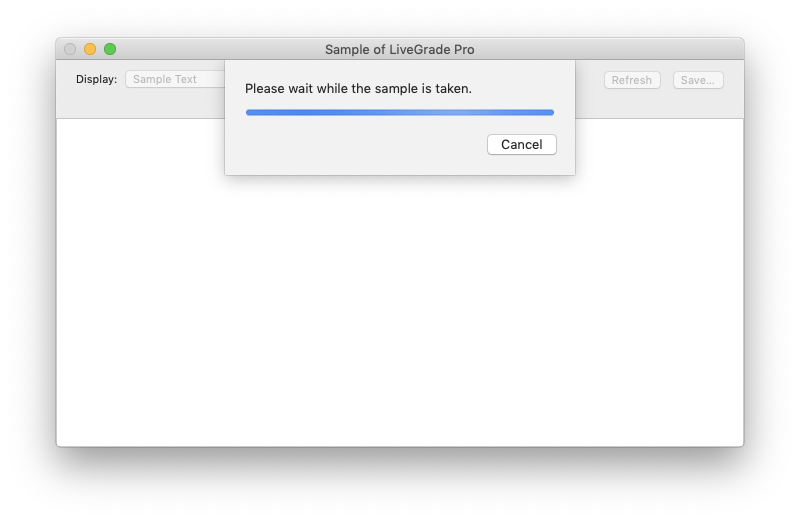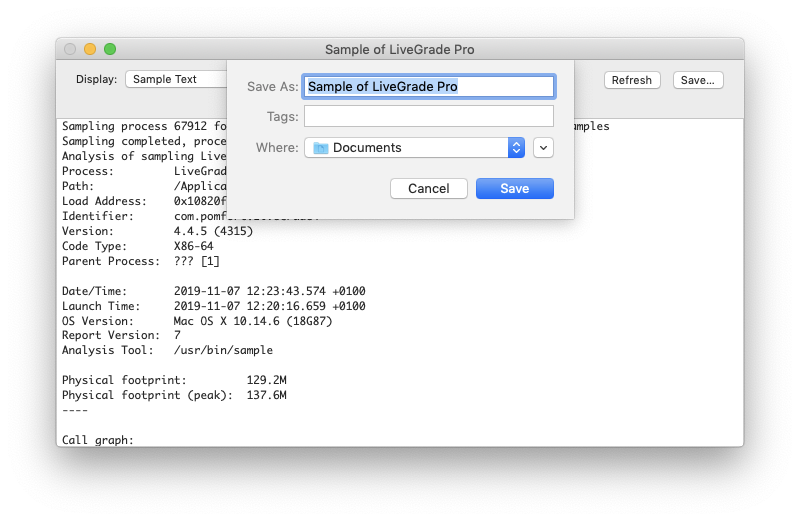There are some occasions were you have a rare combination of hardware and software that might not go hand in hand with a Pomfort product. We are improving and upgrading our software to reduce those kind of states.
In case you get unexpected behavior or an unresponsive application with one of our products, please file a bug report with us. To do so, choose “Help -> Contact Support/Report Problem…” in the application menu and provide your name, email, and some additional information about what you were doing before the problem occurred. Additionally you can reset your Settings, Library and preferences as a work around. You can find more information about how to do this in the this knowledge base entry.
You can also give us additional information and clues what went wrong if you sample the application process. This is especially helpful, when the application hangs or uses a lot of CPU resources.
Sampling a Pomfort Product
A sample is essentially a snapshot of what code is executed at the time the sample was taken. The sample can be saved and sent to the developer for further analysis. This is achieved with the Activity Monitor, a tool that ships with macOS. To open the Activity Monitor simply type in the Spotlight Search: Activity Monitor and open the application.
How To Sample a Process in the Activity Monitor:
- Select the the process to be sampled in the process list.
Sort the process list by clicking the appropriate column heading (Process Name or % CPU) until the list is sorted in the desired order.
To find a specific application (e.g. Livegrade Pro), you can type its name into the “Filter” text field.
- Click onto the button with the gear icon. In the menu that appears, select “Sample Process”
- A new window entitled “Sample of process_name” opens and a sample of the process is collected.
- Click Save. A Save dialog appears. You can choose now your destination where you want to save the sample file.
- Save the sample file on your Mac.
- Send the saved sample file to support@pomfort.com