Livegrade comes with HD-SDI output to mirror the Image Viewer to HD-SDI via supported third party devices. The current Image Source in the Image Viewer is mirrored to the HD-SDI output showing the image in full-screen and 10 bit color depth.
The various HD-SDI setup options with Livegrade are described in the article HD-SDI Setup Options.
Supported Devices for Playout to HD-SDI
To enable the HD-SDI output you need one of the following devices:
- AJA Io Series (e.g. AJA Io XT or IO 4K Plus)
- AJA KONA Cards (e.g. KONA 5G)
- Blackmagic Design UltraStudio Series (e.g. Ultrastudio HD Mini, Ultrastudio 4K or Ultrastudio Mini Monitor)
- Blackmagic Design DeckLink Cards (e.g. DeckLink Duo 2)
- AJA T-TAP
For a list of supported capture devices in Livegrade 3 and 4 please see the article SDI Signal Recording and Framegrabs.
Schematic Overview: How to Connect
Attach the according interface to your Mac (Thunderbolt or PCIe) and connect the HD-SDI output of the device to the selected destination.
Please be aware that the Ultrastudio Express can only be used either as an input or as an output to or from Livegrade. It can not be used as in- and output at the same time. This is due to hardware limitations of the product. The output will show the loop through of the signal that is not equal to an output out of Livegrade that mirrors the Image Viewer and can contain looks or a reference image.
Trouble Shooting – AJA Devices
In case your AJA video output device does not respond to the video preferences set in Livegrade, try following these steps to rest the device:
- Quit Livegrade
- Open AJA Control Panel
- Go to presets and press Reset Device
- Open Livegrade again
Drivers
In order to use the supported devices you have to install all drivers and necessary software provided by the the manufacturer.
For Blackmagic Design devices that is the “Desktop Video” software you can download in their support area.
For AJA Devices that are the “AJA hardware drivers” included in the latest “AJA software installers” also available in their support area.
External Video Preferences
To enable the HD-SDI device in the preferences. Go to “Preferences>Video”. Choose the intended device from the dropdown.
You can disable the use of the device from the same menu in case another application demands its use (i.e. parallel use of the hardware with other software). If you have multiple output devices attached, you can select which one to use by choosing it in the drop down menu:
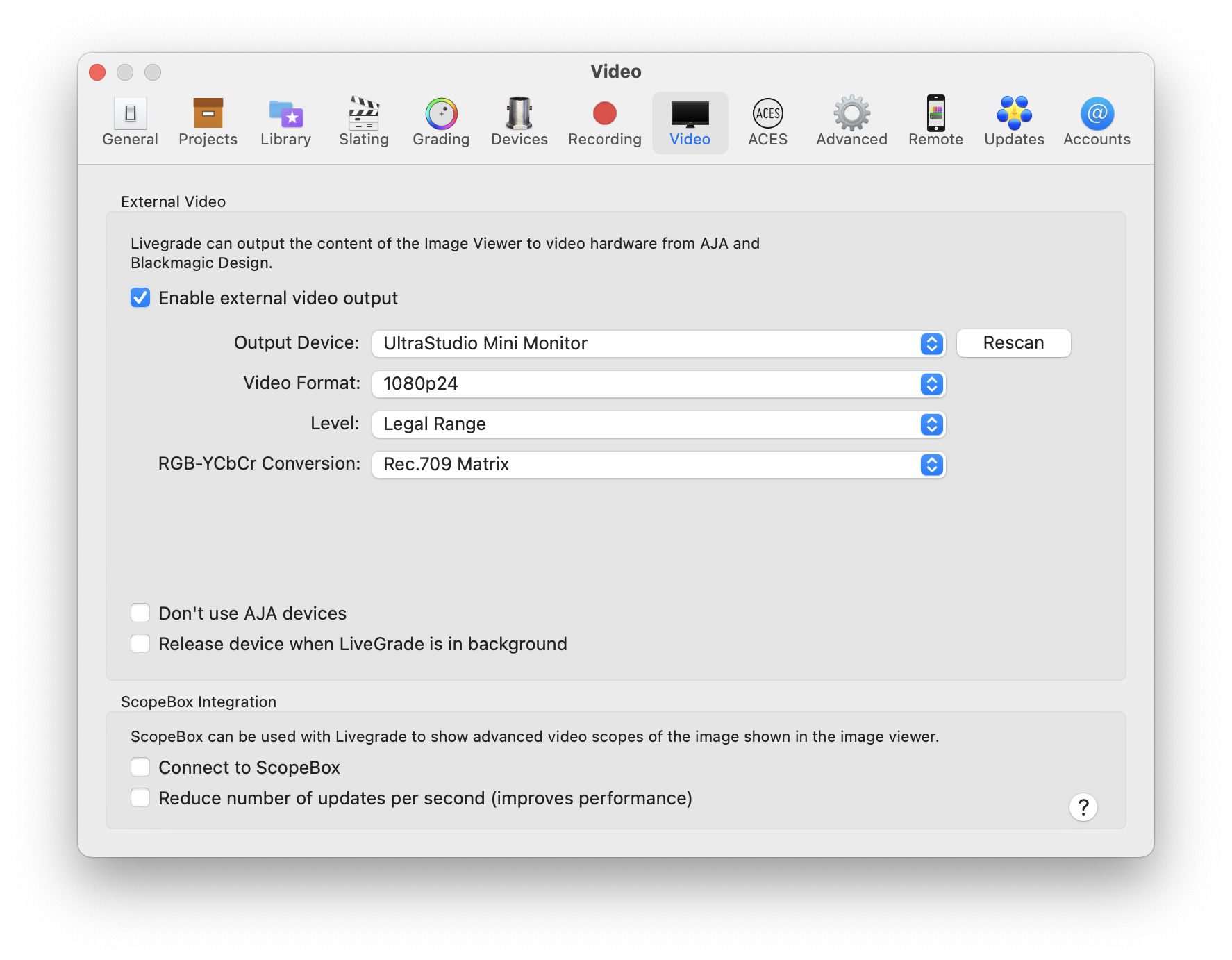
Figure 2: Livegrade Video preferences
Additionally you can choose to release the device when Livegrade is in background. By default it will be kept even if Livegrade is in background.
Mirroring the Image Viewer Including References
The HD-SDI output will display the Image in the Image Viewer. The Image Viewer has to be opened in order to send an image to the HD-SDI output.
You can set a reference for the current Image Source to attain a split screen to compare two looks or stills. The reference will also be visible on your external HD-SDI reference monitor.
Learn more about the Image Viewer and References from the article Image Viewer
HD-SDI Features and Quality Characteristics
| Color Reproduction | HD video matrix and gamma (ITU-R BT.709; ITU-R BT.1886) |
| Timing | Sync to closest matching video frame rates |
| Code Values | 10-bit legal range YCbCr output (internal 16-bit RGB processing) |
| Embedded Audio | Not supported |
| Metadata Output | Not supported |


